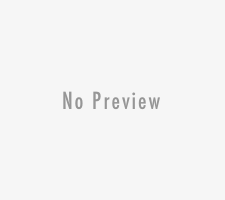Ever since Google consolidated their various messaging services and into a single platform, it has definitely proven to be a hit. Today Google Hangout boasts the ability to communicate via instant messaging, SMS, or even VoIP and video calls. Because it is so versatile, you will have the choice of being able to place calls or send messages in exactly the way that you prefer.
The only problem with Google Hangout is that any calls that you place won’t be saved. For casual conversations that may not be an issue, but if you’re conducting business calls, interviews, or important discussions then it often helps to have some record of them.
If you want to record Google Hangout sessions all you need is a screen recorder such as Movavi Screen Capture. It will enable you to record your screen, so you can capture the interview and save it on your PC as a video. To pull that off, all you need to do are follow these steps:
- Launch Movavi Screen Capture.
- Click and drag the mouse cursor to draw a frame encompassing the Google Hangout call that you want to record.
- Make sure both the ‘System Audio’ and ‘Microphone’ icons are highlighted and click on them once if not, so that both incoming and outgoing audio will be recorded.
- Click ‘REC’ as the call is about to begin to start recording after a 5 second delay.
- Click ‘Stop’ when the call is done, then ‘Save as’ to save it.
Make no mistake, Movavi Screen Capture will give you full control over all the recording parameters and let you set the frame rate, choose to capture keyboard and mouse actions, or even schedule the recording itself to automatically start and stop at a particular time or after a certain duration. As you save your video you will even notice a number of built-in presets that will let you optimize your video for various devices and platform.
Before saving your video, Movavi Screen Capture will let you trim out any segments that aren’t necessary, which may be helpful to get rid of footage that was inadvertently recorded at the start or end of the call. All you need to do is position the marker at the appropriate point then use the ‘scissors’ icon to split the video, then select the segment you want to remove and click the ‘trash can’ icon.
All said and done Movavi Screen Capture should let you easily record calls from Google Hangout. By doing so, you can ensure that you can keep track of your calls and save important ones for future reference.