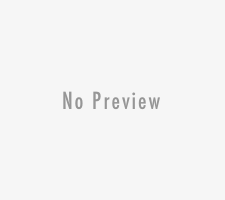In order to install Oxygen Os on your smartphone you need to do the following :
- Install One Plus One Adb Drivers For Windows
- Unlock Bootloader One Plus one
- Install TWRP on One Plus One
- Root OnePlus One
- OxygenOS Installation Instructions
Install One Plus One Adb Drivers For Windows
Step 1. Install the latest Samsung drivers: SAMSUNG USB Driver v1.5.33.0 (These are the universal USB driver and works fine on One Plus one)
Step 2. After the installation. Restart the computer.
Step 3. Go to Device Manager, find the Android device, and select Update Driver Software.
Step 4. From the next screen, Select Browse my computer for driver software.
Step 5. Select Let me pick from a list of device drivers on my computer.
Step 6. Select ADB Interface from the list. Select SAMSUNG Android ADB Interface (this is a signed driver). If you get a warning, select Yes to continue.
Unlock Bootloader One Plus one
Step 1. Download the ADB and fastboot file here and extract the folder on your desktop.
Step 2. Now turn the phone off. Then boot it into fastboot mode by holding volume up + power. The phone will display “fastboot” text indicating that it has successfully entered fastboot mode.
Step 3. Connect you phone to PC with USB cable.
Step 4. Now open a command prompt window on the ADB folder. Hold Shift button and Right click on the White space of the folder and click on “Open Command Window here”.
Step 5. Now enter the following command on the windows:
fastboot devices
This command will list the connected devices. If your phones serial number shows up you are good to go and may continue. If the phone is NOT listed this indicates that your drivers are not installed correctly.
Step 6. After this proceed to unlocking the bootloader with the following command:
fastboot oem unlock
Step 7. After the above command has finished executing, run the following
fastboot reboot
Now wait for few minute to reboot the device. After that adjust the following settings on the phone:
USB Debugging – On your phone go to Settings > About phone > Tap on Build number 7 times. This will enable Developer options. Now go back to Settings > Developer options > Enable USB debugging
Disable CM Recovery Protection – On your phone go to Settings > Developer options. Then disable the ‘Update recovery with system updates’ option.
Close the command prompt windowin your computer.
Install TWRP on One Plus One
Step 1. Download the latest TWRP recovery here.
Step 2. Rename the recovery file that you downloaded above to recovery.img and move the img file into the ADB folder that your downloaded and extracted on your desktop.
Step 3. Turn the phone off. Then boot it into fastboot mode by holding volume up + power.
Step 4. Open a new command prompt and run the following commands:
fastboot flash recovery recovery.img
Step 5. Once the flash has completed type the following command to reboot the phone:
fastboot reboot
Now the phone will reboot and TWRP is now installed on your phone. Now follow the next step to root your device.
Root OnePlus One
Step 1. Download the SuperSu zip file here and copy the file on your phone.
Step 2. Boot your phone in recovery mode. To do this hold volume down + power. Leave the phone at the main screen of the custom recovery for now.
Step 3. Now go to Install > browse to SuperSU zip and select it. Swipe to confirm the installation. Then reboot.
OxygenOS Installation Instructions
Step 1. One the TWRP recovery in installed on your device, Download the OxygenOS ROM zip file here and save it on your desktop.
Now extract the folder on your desktop and you will see two different files in the folder. Oxygen_1.0.0_Flashabdle.mdf and Oxygen_1.0.0_Flashabdle.zip. You need a zip file.
Step 2. After this connect you phone to the PC and Move the Oxygen_1.0.0_Flashabdle.zip file on your phone.
Step 3. After this turn off your phone and boot in recovery mode. TO do this Hold Volume down button + Power button.
Step 4. Now you phone will boot in recovery mode.
Step 5. Now after this select Wipe option and and delete Cache, Dalvik cache and data.
Step 6. Now go back and Select Install option and ‘choose zip from sd card’ from the Options.
Step 7. Select the OxygenOS zip file and confirm the installation on next screen.
After the flash succeeds, you can reboot the device, which will take you to the new OxygenOS.